In 2008 digital music streaming platform named Spotify was launched and changed everything in the music world. It has since dominated the music streaming services field among competitors like Apple Music. Spotify is not the only platform where you can listen to music; it provides a whole other experience of listening to music which makes it different from others. It has a variety of music with different genres, podcasts, and movie tracks all in one place. It is free of charge to use. These are some of the qualities which help Spotify to stand out.
A firewall is a security device specially designed for network security. It is constantly monitoring the network traffic that is incoming and outgoing. It ensures all the data packets follow all the security rules, and if there is some data packet that is not according to the security rules, then it will block them. Sometimes this can be the case with Spotify. The firewall can block Spotify. This can happen due to the error that may occur while streaming music on Spotify through logging in to the account. When this blockage occurs, there is an error for the user on the first page for logging into the account. This can restrict the users from enjoying their favorite music.
Unblocking Spotify from Firewall
When there is an error like this, then there is a message displayed like “A firewall may be blocking Spotify. Please update your firewall to allow Spotify. Additionally, you could try changing the currently used proxy settings (Error code: 17)”. The error codes change every time, but the message remains the same. There are many problems that can be the cause of such errors. Buy one should not worry about such situations as solutions are available for such problems. Many practical solutions can help a person tackle these situations without making anyone feel like a culprit or something.
When the message mentioned above is displayed, it is a sign that the firewall is blocking Spotify. It is restricting the music app from functioning correctly. So the first course of action must be to ensure that the firewall allows the Spotify application.
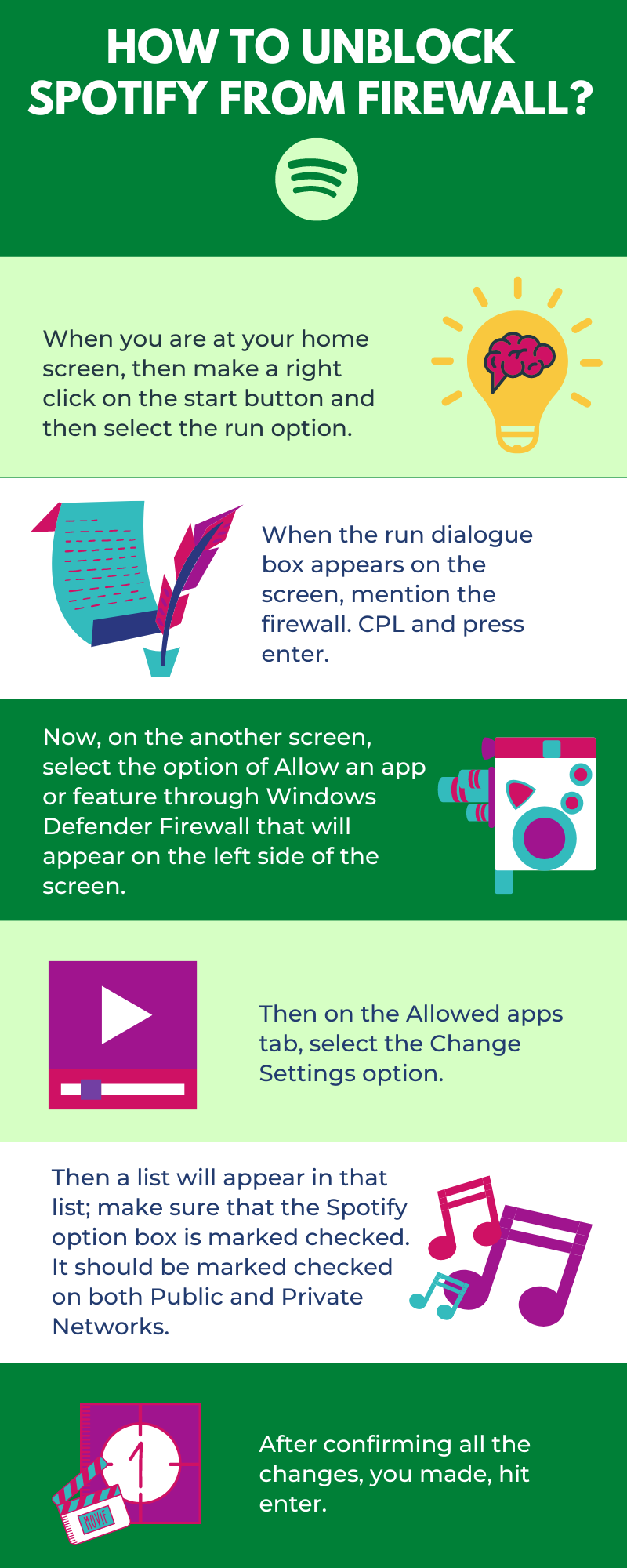
Steps To Unblock Spotify From Firewall
Here are some steps mentioned below which can help in situations where Spotify gets blocked from the firewall:
- When you are at your home screen, then make a right click on the start button and then select the run option.
- When the run dialogue box appears on the screen, mention the firewall. CPL and press enter.
- Now, on the other screen, select the option of Allow an app or feature through Windows Defender Firewall that will appear on the left side of the screen.
- Then on the Allowed apps tab, select the Change Settings option.
- Then a list will appear in that list; make sure that the Spotify option box is marked checked. It should be marked checked on both Public and Private Networks.
- After confirming all the changes, you made, hit enter.
And just like that firewall will not be able to block Spotify ever. It is a very effective solution in situations like these. With these easy steps, you can easily take your problems and then enjoy the music of your choice as there will be further restrictions.
