Spotify users, even those who are occupied or travelling, constantly crave audio, as is well known. Your hands may also occasionally be restricted regarding activities like cooking, working out, or running errands. Did you know Spotify offers a voice assistant? We all know voice assistants are popular. That’s true, a voice assistant is embedded into the Spotify app for iPhone, iPad, and Android, and it is pleasantly quiet. To make it simpler for our consumers to start, navigate, and search for their music and podcasts—without using their hands—Spotify set out to design a new voice-controlled experience called “Hey Spotify.”
This new feature, integrated into the user interface that listeners have grown to know and love, enables users to access their customized Spotify experience voice-controlled anytime, anywhere.
How to enable Spotify voice controls?
You must first enable the Spotify voice assistant on your mobile device before using it. Use these steps to activate the Hey Spotify voice assistant:
- Install the Spotify app on your Android or iPhone.
- Open the app, then press and hold the bottom-most Search icon.
- A screen presenting the voice assistant will appear. Press the “Hey Spotify” button to turn it on.
- You must then grant Spotify permission to use your device’s microphone. When requested, adhere to the directions displayed on the screen.
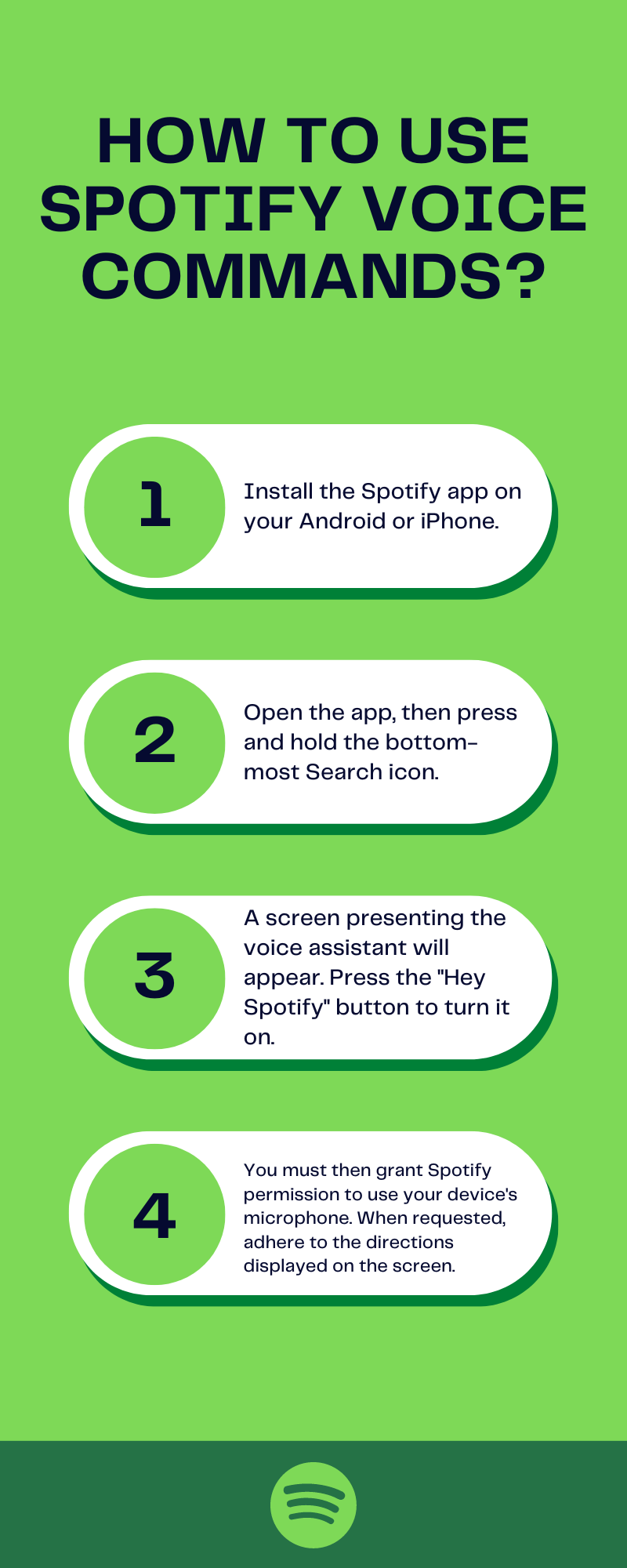
Use Spotify Voice Commands
How to use Spotify voice commands?
Your phone or tablet can now use the voice functions of the Spotify assistant because it has been activated. It operates similarly to other voice assistants and is simple to use. We’ll examine a few actions you can take using “Hey Spotify.”
Follow these steps to use Spotify voice commands:
- Asking it to play a particular band or artist is one of the most fundamental things you can do. “Hey Spotify, play (name of band or artist),” you can say.
- When you ask a question again, the voice assistant will do so before playing a random song by the band or artist. It’s similar to searching online by typing. You can access music from other bands or artists by swiping it on your screen.
- Saying “Hey, Spotify, play/pause” can start or stop a music track is another simple command you can utilize.
- Hey, Spotify can be controlled with your voice as long as it is the foreground application. To manually access it, press the microphone icon in the lower-right area of the screen.
How to disable Spotify voice controls?
Within Spotify, you are unable to turn off voice instructions. Instead, you must manually disable the feature through the phone’s settings. Both iOS and Android use somewhat different approaches.
Turn Spotify Voice Off (iPhone)
- Click Settings
- Choose privacy
- Choose Microphone
- Turn off Spotify access.
Turn Spotify Voice Off (Android)
- Toggle Spotify access to Off in Settings
- Go to Apps.
- Click Spotify and then Permissions.
Now that the Hey Spotify feature has been disabled, Spotify won’t be able to use the microphone on your phone any longer.
Conclusion
Although it is convenient to use voice commands without using the search box, keep in mind that this feature is only accessible when the Spotify app is open. In its Android and iOS apps, Spotify offers a brand-new voice assistant. You can operate every part of the Spotify app hands-free by shouting “Hey Spotify” at your device. This is useful while driving or doing other household chores. Although sometimes you don’t want to stop dancing and just want to say, “Hey Spotify, play Pink Floyd,” it will be helpful when you’re listening to music and want to switch things around hands-free.
