Music makes everything great. If you are in a dull mood, you can just boost your mood by listening to your favorite songs. If you are a fan of music and songs in general, then you must know about the app Spotify, which has become a recent trend among all young music listeners. In this article, we will be taking up a question regarding this specific app, which you may be confused about.
What is Spotify Desktop?
As mentioned earlier, you must be familiar with the Swedish audio streaming app that is quite popular among today’s youth. You can stream your favorite song or podcast and can also make any number of playlists, editing them by yourself or giving access to your friends. There are a lot of features that come with the free version of Spotify, as mentioned earlier. These features are enhanced or improved in the premium version. You can buy any plan that is to your liking. These plans vary from one-day to annual ones. If you are a student, you will also get a lot of offers on these.
Now, this was regarding the Spotify app in general. Coming back to the main question, what exactly is Spotify Desktop? Most of the apps have two versions of themselves – one is the mobile version, which, as its name suggests, only works on mobile phones (this again has two versions – android and iOS), and the other is the desktop version. The second one is for all devices other than mobile phones, including laptops and PCs. This is only compatible with such devices and frequently has different features other than the basic ones that differ from the first version.
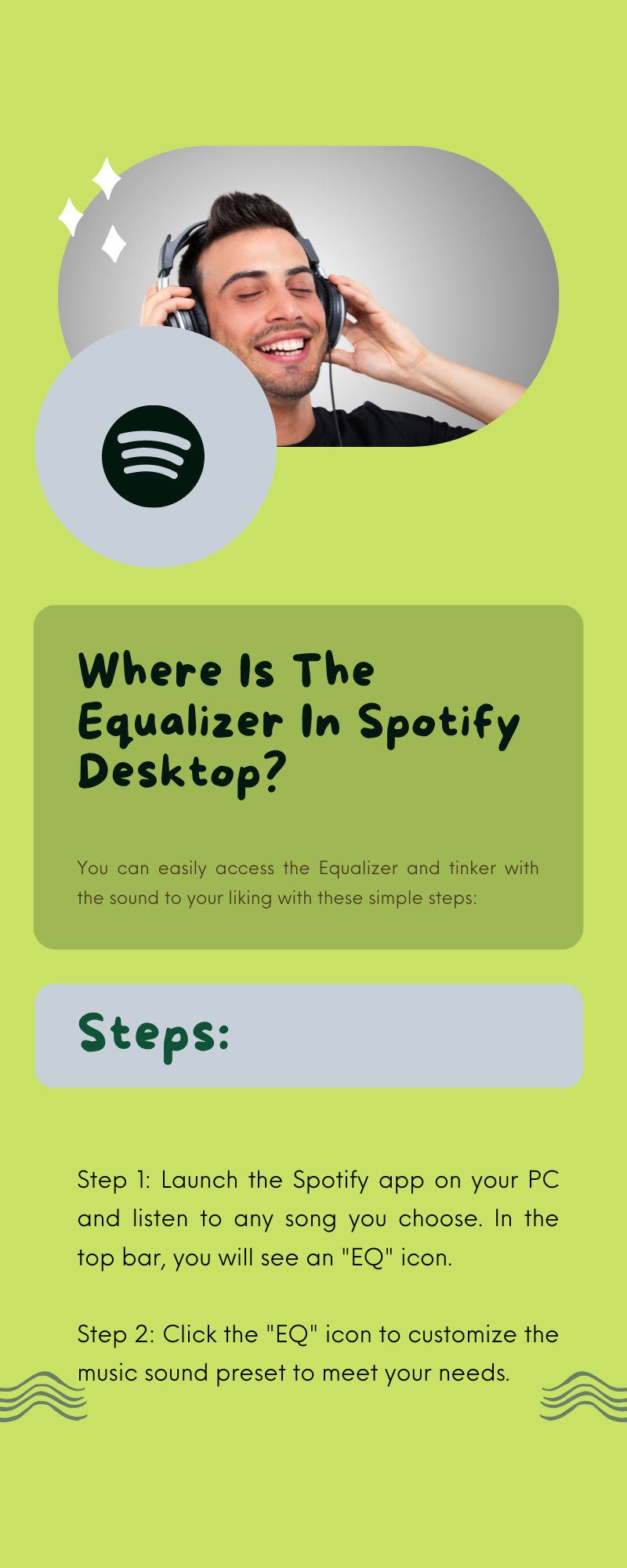
Equalizer In Spotify Desktop
Equalizer: What is it?
A podcast’s or music’s bass and treble levels can be changed using the Equalizer. This feature can also change the volume levels of various audio spectrum ranges. This implies that you have the option to, for instance, boost the lower frequencies. The amount of bass you hear will increase as a result. The same holds true for all other frequencies, from low to high, along the spectrum. You should use the built-in Equalizer presets as they define the best music you hear. However, this is not always the case, and you may need to adjust its settings.
The majority of people almost never take the time to explore the Spotify settings menu thoroughly enough to make changes. Users have the ability to adjust and modify a number of customization options on this menu, which you can, as explained, change from the equalizer settings. With the ultimate objective of providing users with a more precise and customized listening experience, Spotify added the custom equalizer setting in 2014.
Spotify Equalizer in Desktop Version
A few months ago, there was no option available for the Equalizer in the desktop version of Spotify. Before, you could only access this option on the iOS and Android versions of the app. A few months ago, after taking up concerns and requests from its users, Spotify rolled out this feature for the desktop version also, and slowly, it is made available for everyone to use. Now you are able to play around and customize the sound of your music for a better listening experience by toggling your Equalizer on your computer.
How and where can I access the equalizer on the desktop version?
You can easily access the Equalizer and tinker with the sound to your liking with these simple steps:
Step 1: Launch the Spotify app on your PC and listen to any song you choose. In the top bar, you will see an “EQ” icon.
Step 2: Click the “EQ” icon to customize the music sound preset to meet your needs.
How and where can I access the equalizer on the mobile version?
Let us also see how the Equalizer works on the mobile version of Spotify:
Android-
Step 1: Select “Home”
Step 2: Tap Settings
Step 3: Select Equalizer under Music Quality.
Step 4: Your device’s audio and accessory settings are displayed. You can now choose your preferred options.
Mac-
Step 1: Select “Home”
Step 2: Select “Settings.”
Step 3: Click on “Playback”
Step 4: Turn on the Equalizer by tapping it.
Step 5: Select a preset by tapping it or alter it by dragging the Equalizer’s dots.
Conclusion
New features are rolling out every day to make the app more likable among its users and fans, just like how the Equalizer feature was made available for the desktop version after so many years of its release. Now you can tune in to your favorite music on your desktop and adjust its sound to your liking.
