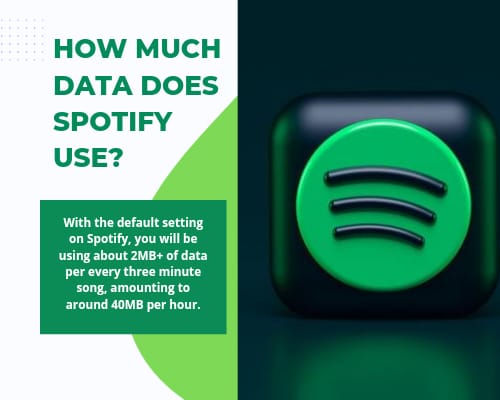What is Spotify’s Data Usage?
It is dependent on the sound quality that you select. The greater the number, the more data the streaming service will consume. In any case, Spotify consumes far less data than video streaming services (more on that later) and likely even less than most people believe.
You can choose from five sound quality settings in the Spotify Android app: Low (24kbps), Normal (96kbps), High (160kbps), Very high (320kbps), and Automatic (dependent on your network connection). On your Android phone, go to Settings > Music Quality to access these options.
To make things as simple as possible, I’ve put together a chart showing how much data each setting consumes per minute and hour, as well as how long you’d have to stream music to consume 1GB of data.
These figures are estimates, but they range from 0.5MB to 8MB per song. Spotify can cache songs you’ve previously listened to, so the second time you play them, they won’t take up as much data.
Low-bandwidth (24kbps):
- 0.18MB per minute
- 10.8MB per hour
How long will it take you to reach 1GB? 92.5 hours.
Standard (96kbps):
- 0.72MB per minute
- 43.2MB per hour
How long will it take you to reach 1GB? It will take you 23.1 hours.
High-bandwidth (160kbps):
- 1.2MB per minute
- 72MB per hour
The time it takes to reach 1GB is 13.8 hours.
- 320kbps (extremely high):
Per minute: 2.4MB
- 144MB per hour
How long will it take you to Reach 1GB?
Let’s see how the numbers compare to video streaming now that you know how much data Spotify uses. Watching high-definition content on Netflix can consume up to 3GB of data per hour, or up to 7GB when the resolution is increased to Ultra HD. Medium quality (SD) consumes less data, consuming only 0.7GB per hour.
Still, that’s nearly five times the cost of streaming music of the highest possible quality (320kbps).
It consumes significantly more data, around 635MB per hour. If you want to kick Tidal into high gear, you can stream Master Quality at a whopping 7.5MB per minute. Apple Music and YouTube Music, on the other hand, have maximum bitrates of 256kbps, which equates to around 115MB of data per hour.
Keep in mind that Spotify and the other streaming services mentioned in this article allow you to download songs to your phone, which means you won’t have to use any data to listen to music.
Spotify requires a WiFi or mobile data connection to function.
- Data on the go
- Instead of using mobile data, it is preferable to use WiFi.
- The app uses your mobile data if you don’t have access to WiFi.
- Reduce the amount of data you use
- Data Saver conserves data by displaying fewer images and lowering audio quality.
- Select the Home icon.
- Select the Settings icon.
- Turn on the Data Saver.
You can also turn on Audio-only podcasts under Data Saver. This means that when you download podcasts, their videos are not downloaded as well.
More ways to save money on mobile data:
- Download music to listen to offline if you have Premium.
- Switch Download using mobile off in the app’s settings to ensure the app only downloads when connected to WiFi (under Music Quality).
- Check the quality of your music. Music of higher quality consumes more data.
- In the app’s settings, turn off Autoplay. This stops it from playing after you’ve selected something.
- When using the app while traveling, use WiFi. Check your mobile data plan for information on roaming fees.
- Your device may have its data saver. Check out your device’s support page.
Data from video
- Due to larger file sizes, videos use more data than music, but our data usage is comparable to other popular video channels.
Podcasts with videos
- Videos are included in some podcasts. These videos can’t be turned off, but they only play when they’re visible on the screen. Only the audio plays if you navigate away from the podcast or lock your device.
- Playing now are moving visuals.
- Canvas, a unique form of artistic expression on Spotify, is responsible for the moving visuals in Now Playing.
- These are short and looping, so they only use a small amount of data. They don’t need any more data to continue playing once they’ve looped once. They also don’t run in the background any longer.
You can turn off Canvas if you don’t want it:
- Tap the Home Home icon.
- Select the Settings icon.
- Turn off Canvas (under Playback).
- Bandwidth
- To play music without buffering, the app uses some of your device’s internet bandwidth.
- To save bandwidth, do the following:
- Close other open applications using the internet
- Download music to listen to offline if you have Premium.
- Make use of the web player.
What is Spotify’s data usage?
We’ll go over how much data Spotify uses, as well as some tips and tricks for lowering your data usage without sacrificing your enjoyment of the platform’s 50 million tracks.
How can I cut down on my Spotify data usage?
You can make your data go much further than it normally would if you’re willing to sacrifice the actual audio quality (based on bit rate) of the music you’re listening to.
- Data Saver should be enabled.
- Turning on Spotify’s dedicated Data Saver feature is the most obvious and accessible solution.
- To do so, open Spotify on your phone, go to the Home page and then click on “Settings” menu [you will see the cog icon in the top right hand corner of the screen].
- The first option you should see is ‘Data Saver.’ To turn it on, tap the toggle on Android or go to the Data Saver menu and then tap the toggle on iOS.
- Data Saver reduces streaming quality to ‘Low’ and disables Canvas, which are short looping videos that appear on Spotify when certain tracks are played.
- Manually reduce the audio quality settings
Spotify’s music quality is set to ‘Automatic’ by default, which dynamically changes streaming quality based on your internet connection (be it cellular or WiFi).
You can manually set stream quality to remain consistent regardless of your connection type if you want to reduce your data usage but don’t want to enable Data Saver (perhaps you like Canvas and want to keep it on).
Open Spotify on your phone, make sure you’re on the Home page, and then go to the settings menu, just like in Data Saver (the cog icon in the top right-hand corner of the screen).
On Android, go to the settings menu, scroll down to Music Quality, and change the drop-down for Streaming (and, if you want, Download) to your preferred quality setting – remember, lower is better.